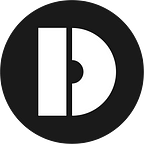Hi readers👩💻🧑💻,
Recently, Celo has been receiving attention for launching its Donut Hardfork and paying attention to the crypto user experience and how to incorporate crypto into people’s daily lives with the Celo Dollar (cUSD) stablecoin. So we figured what better time than now to give you a step-by-step guide on staking your CELO?
But before we get right into that, let’s take a quick look at the Celo Protocol.
Introducing Celo Protocol
Celo’s aim is to empower anyone with a smartphone anywhere in the world to have access to financial services, send money to phone numbers, and pay merchants — on a decentralized platform that is operated by a community of users.
To achieve this, Celo is a complete stack of new blockchain software, core libraries that run on the blockchain, and end-user applications including a Wallet app that communicate with that logic.
Celo uses a proof-of-stake mechanism for selecting the validator set for a fixed period termed an epoch. Anyone can earn rewards by locking CELO and by participating in validator elections and governance proposals.
Before we get started with staking, here are some things to keep in mind when staking CELO:
- Estimated Reward Rate : 0–15 %
- Unbonding period: 3 days
- Reward Type : cUSD
Why Stake with DSRV?
South Korea’s Leading Validator
We understand the importance of geographical distribution for blockchain networks. Proof-of-Stake enables us to start globally on day 1.
Strong Technical Contributor
We are a tech-driven team that loves to build solutions that help users participate in top blockchain networks.
Ecosystem Partner
Trusted by leading institutions, and passionate community members in South Korea and around the world.
Staking CELO with DSRV
Luckily, If you’ve come to choose the right one to delegate your tokens to, the hard part is now over! Follow this step-by-step guide to help you become a delegator on Celo.
First things first, if you don’t have any CELO yet, you can acquire some by buying them on any exchange offering CELO trading pairs, such as Binance, Kraken, Huobi, and many more.
Table of Contents:
- Download the Celo Wallet
- Create a New Account
- Use an Existing Account
- Lock CELO
- Vote a Validator Group
- Activate Your Votes
1. Download Celo Wallet
1–1 Go to Celowallet.app
To get started, this guide focuses on staking with Celowallet.app. If you want to stake your CELO by using CLI, follow this link and use DSRV address below to stake CELO.
0xF83C93ea360B66DDCD532960304948B1c10786a11–2 Install Celowallet
When you access the Celowallet.app, you will see the screen as a picture above. Click ‘Download for Desktop” below, and a pop-up screen will show up. Choose your computer os.
1-3 Choose a Login Option
After the installation finished, open the app. You can select an option between “Create New Account” and “Use Existing Account”. If you already have an existing account, skip to “Use an existing Account”. If you are new to Celo, keep reading the following.
2. Create a New Account
2-1 Check Your New Address
If you choose “Create New Account”, you can see your public address and mnemonic word phrase as in the screenshot. Copy your mnemonic word phrase and keep it safe. Click the continue button to go on.
2-2 Set a Password
Set your password with at least one capital letter. Enter your password again in “Confirm Password” blank. Just as the mnemonic word phrase, you must keep your password safe. Click the “Set Password” button to continue.
2-3 Confirm Your Account
If you saw this pop-up screen, click the “I Understand” button unless you miss anything. Now, you finish making the new account! You can enter your account and check it in Celo explorer
3. Use an Existing Account
3-1 Choose a Login Option
There are two options to log in to the wallet using an existing account. We will use the “Use Account Key” option in this guide. If you want to login with Ledger, try this Link.
3-2 Import Your Account Key
Enter your mnemonic word phrase in the blank. Then, click the “Import Account” button.
3-3 Enter the Password
Enter your password twice and click the “Set Password” button.
3-4 Confirm Your Wallet
You will see the pop-up screen as above. Click the “I Understand” button and you can log in to the wallet.
Now, you finish all the processes to log in. When you access the wallet, you can see the main screen.
4. Lock CELO
4-1 Go to the Lock Tab
To stake CELO, you should lock CELO, vote for a validator group, and activate your votes in sequence.
Click the “More” button and you will see 6 tabs including “Lock” and “Stake” buttons. Click on the “Lock” first.
4-2 Enter How Much CELO You Will Lock
Enter the amount of CELO you want to lock. Remember that you must leave some CELO to pay for the fee. You could vote for a validator group or governance proposals. Press the “Continue” button if you decide how much CELO you want to lock.
4-3 Lock Complete!
You should wait for about a minute to finish locking CELO. When it’s completed, you will see the pop-up screen that indicates your lock request was successful.
5. Vote for a Validator Group
5-1 Go to the Stake Tab
You can check the changes to your account on the left. If there’s no problem, click the “More” button again, and press the “Stake” tab. Then, the validators list will show up.
5-2 Find DSRV
Once you’ve bonded your assets, it’s time to nominate your validators. Find the DSRV CeloWhale.com and click it. Addresses and “Vote for Group” button will appear. Click the button.
5-3 Enter How Much Celo You Will Vote
Enter the amount of Celo you want to vote. Also, we remind you that you should leave some Celo to pay for the fee. Click the “Continue” button to go on.
5-4 Vote to DSRV
Check your value for staking and the fee. Click the “Vote” button when everything is alright.
5-5 Confirm Your Vote
You now complete ‘vote for a validator’ process. But you won’t get your staking rewards right away. Your votes must be activated first. As it takes 24 hours to activate, reopen the wallet after 24 hours.
6. Activate Your Votes
6-1 Activate Your Votes
When you access the Celo Wallet 24 hours later, you will see the pop-up screen that informs you to activate your votes. Click the “Activate” button.
6-2 Confirm the Vote You Set
Confirm your votes are correct. Continue if there’s anything wrong.
6-3 Review Activate Request
Check your votes once again. Press the “Activate” button to finish the staking.
6-4 Activate Complete!
Now, you’ve completed all steps for the staking. Staking rewards will be automatically paid once a day.
You can get more information about staking CELO here. Happy staking! 🥳
DISCLAIMER: This is not financial advice. Staking, delegation, and cryptocurrencies involve a high degree of risk, and there is always the possibility of loss, including the failure of all staked digital assets. Additionally, delegators are at risk of slashing in case of security or liveness faults on some protocols. We advise you to do your due diligence before choosing a validator.